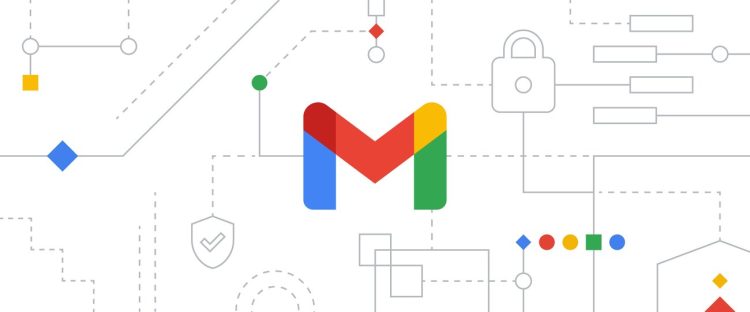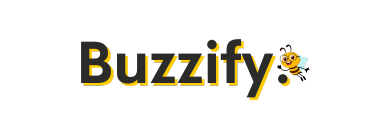Gmail is one of the most widely used email services in the world, but with popularity comes vulnerability. Hackers are constantly looking for ways to gain access to your inbox — which often contains personal, financial, and professional data. Whether you’re a casual user or managing sensitive information, securing your Gmail account is crucial.
Here’s a practical, up-to-date guide to locking down your Gmail account in 2025:
1. Enable Two-Factor Authentication (2FA)
The most effective security step you can take is enabling 2FA. With 2FA, even if someone steals your password, they won’t be able to access your account without your second verification step (like a phone or physical security key).
- Go to https://myaccount.google.com/security
- Under “Signing in to Google”, click 2-Step Verification
- Follow the prompts to add your phone or security key
Use an app-based authentication method like Google Authenticator or Authy for added security.
2. Review and Strengthen Your Password
A strong password is your first line of defense.
- Use a long passphrase (e.g., TrickyPanda$Runs@Midnight)
- Avoid using birthdays, names, or common phrases
- Don’t reuse passwords from other accounts
🔒 Tip: Use a password manager (like Bitwarden or 1Password) to generate and store secure passwords.
3. Check Account Activity Regularly
Google lets you review recent activity to spot anything suspicious.
- Go to https://myaccount.google.com/security-checkup
- Check for unrecognized devices, apps, or locations
🛑 Action: If you see anything you don’t recognize, immediately change your password and remove those devices.
4. Remove Unnecessary App Access
Third-party apps connected to your Google account can be a backdoor for hackers.
- Visit https://myaccount.google.com/permissions
- Revoke access from apps or services you no longer use or don’t recognize
🔗 Only connect trusted apps with solid security reputations.
5. Turn On Alerts for Suspicious Activity
Make sure you’re notified immediately if something goes wrong.
- Go to your Gmail settings → See all settings → Forwarding and POP/IMAP
- Scroll to the bottom and check for alerts like “Last account activity”
- Click Details to see logins and access info
🔔 You can also enable alerts via the Google app on your phone.
6. Secure Your Recovery Options
If you lose access to your Gmail, your recovery email and phone number are your lifelines.
- Go to https://myaccount.google.com/security
- Update your recovery email and phone number
- Ensure they are private and up to date
📞 Never share your recovery info publicly or in unsecured apps.
7. Be Aware of Phishing Scams
Many account breaches happen because of phishing. Be cautious of:
- Emails asking for your credentials or personal info
- Fake Google login pages
- Links that look suspicious or force urgency
🧠 Always check the sender’s email and the URL. If in doubt, go directly to gmail.com instead of clicking the link.
8. Use Confidential Mode (Bonus Tip)
For sensitive messages, Gmail’s Confidential Mode lets you set expiration dates and require passcodes.
- When composing a message, click the lock icon with a clock
- Set your options before sending
📧 This adds an extra layer of control over how long your message stays accessible.
Your Gmail account is more than just email — it’s the gateway to your digital life. Taking a few minutes to tighten your security settings can save you from a lot of pain down the road.
✅ Action checklist:
- Enable 2FA
- Use a strong, unique password
- Monitor account activity
- Clean up third-party access
- Keep recovery info updated
Stay safe, and stay smart online!